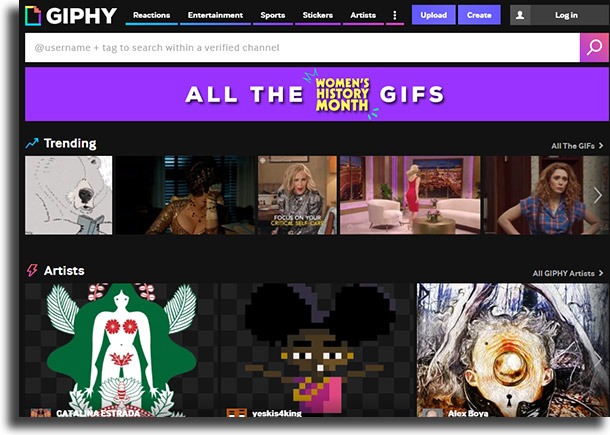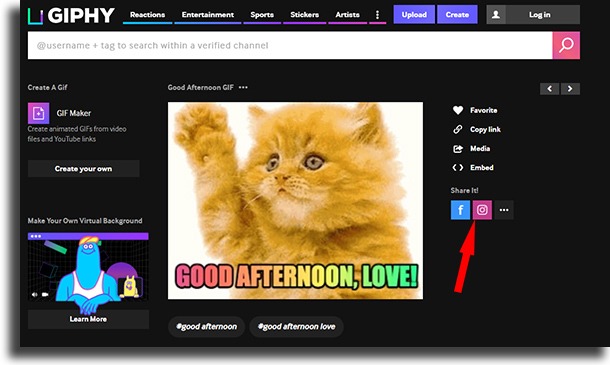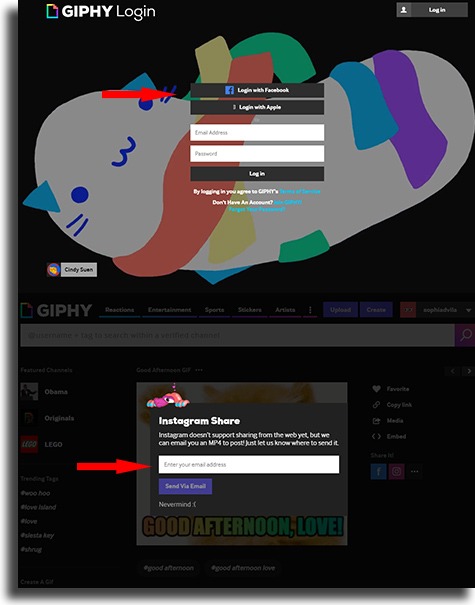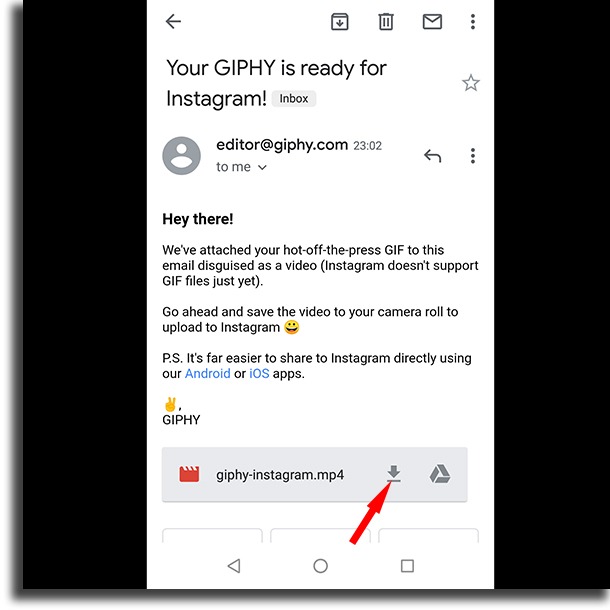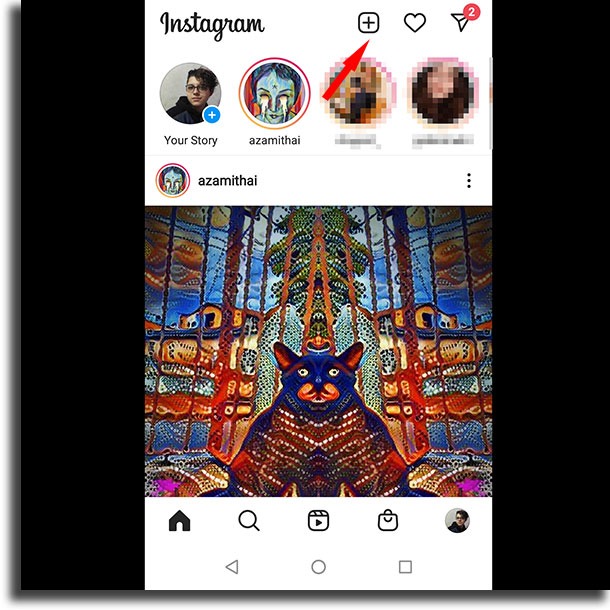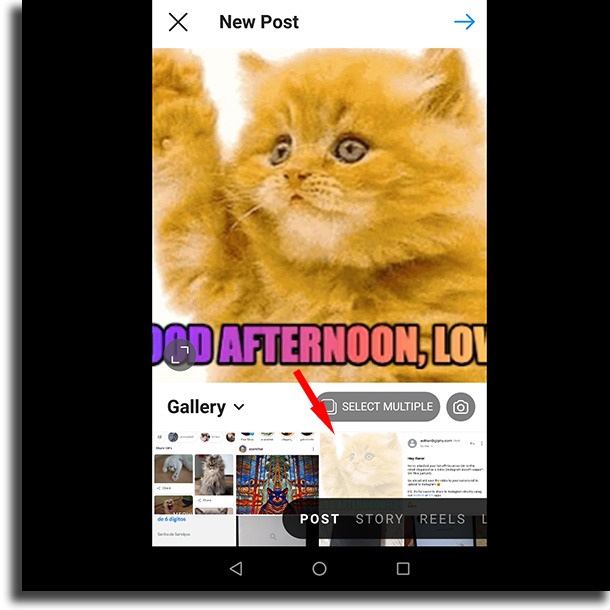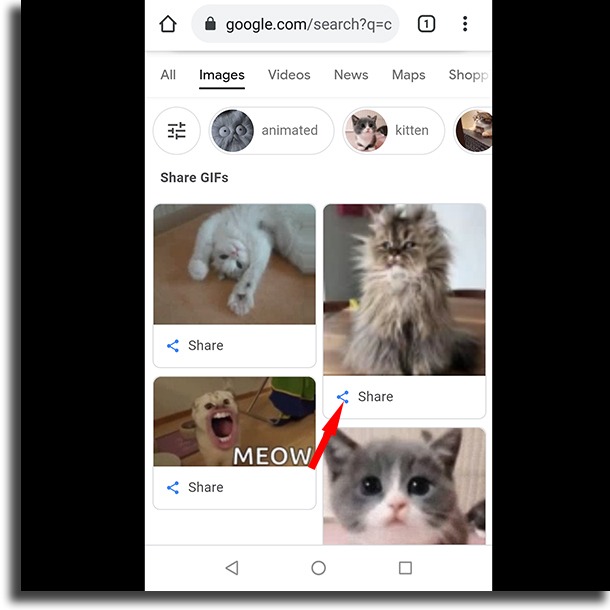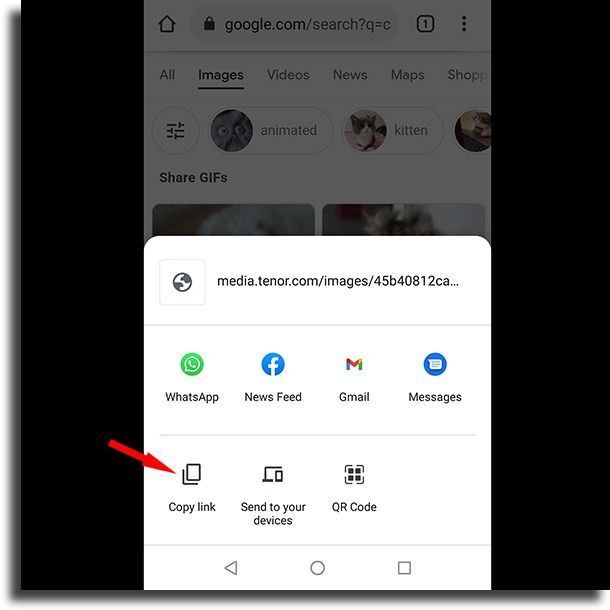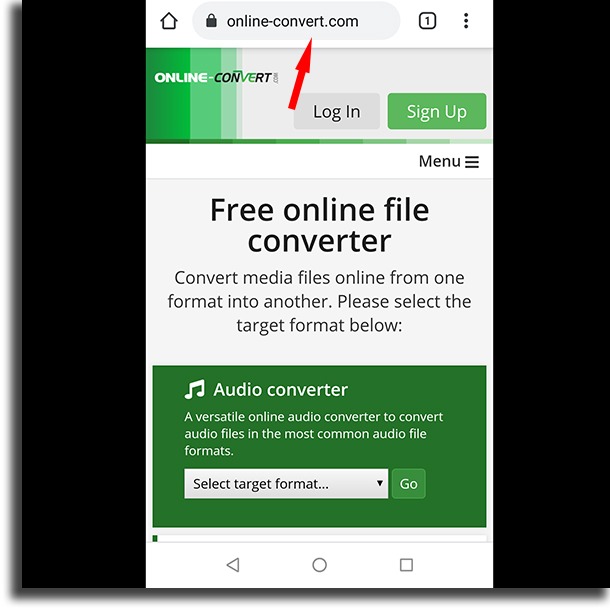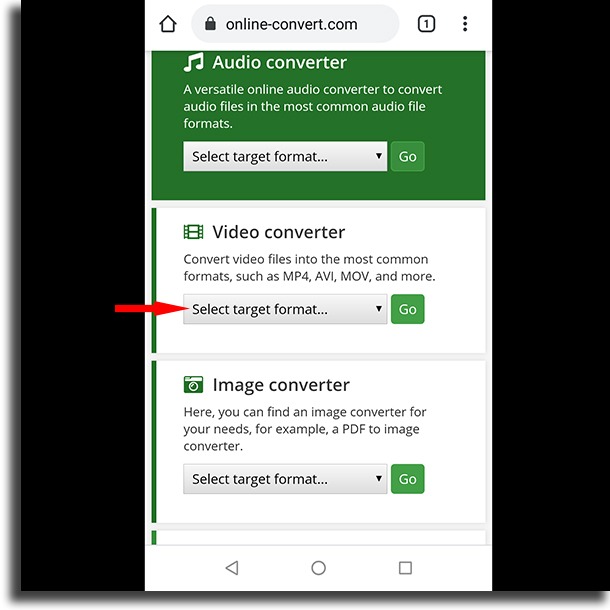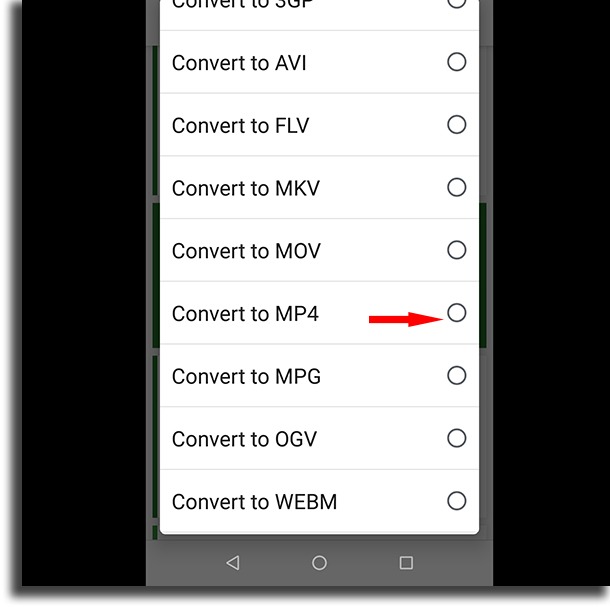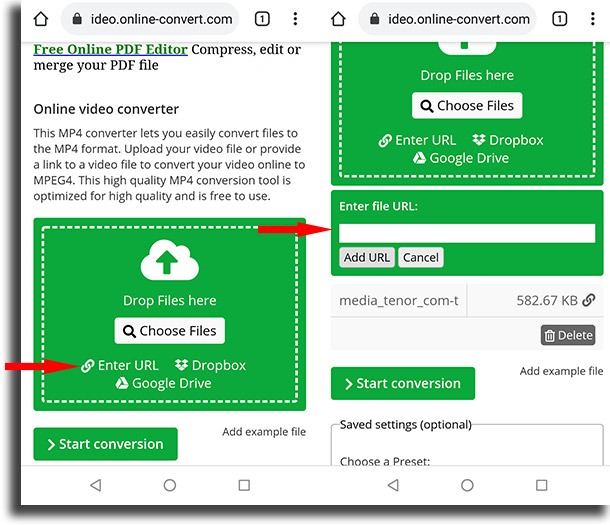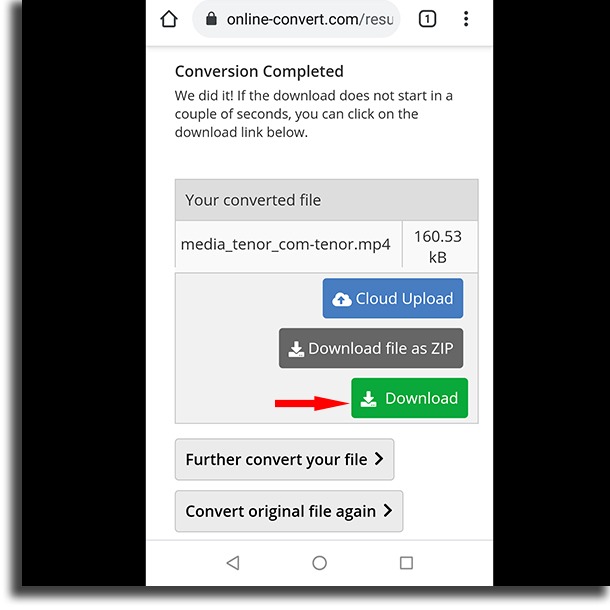Ideally, you should convert these GIFs into sort videos so that they can be then posted as such. For that reason, check out down below our 14 step guide on how to post GIFs to Instagram in two different ways: one using Giphy’s own image database, and another by using GIFs found on Google. Tip: If you want to get more popular on Instagram, try using some of our Instagram bio ideas as well as any of the best apps to get Instagram followers!
Posting GIFs on Instagram via Giphy
1 – Go to Giphy;
2 – Find the GIF you want to post and then tap the Instagram icon, as the screenshot down below shows;
3 – You will need now to log in to the platform using Facebook, Apple, or creating a new account. Then, tap the same Instagram icon, and you’ll need to enter your email address to receive the GIF as mp4 on email;
4 – Verify your inbox to see if you’ve received the file, and then download it on your smartphone or tablet;
5 – Open up Instagram’s app and then tap on the + at the top of the screen;
6 – Choose the video you have downloaded on your phone and continue your post as usual!
How to post GIFs to Instagram from Google
If you find a GIF on Google, or on any other website, you can just follow these steps to be able to post it to Instagram: 7 – Tap the desired GIF and then click on Share;
8 – Tap the Copy Link option and you will copy the link to your clipboard;
9 – Go to the online-convert.com website from your mobile device. You can also use your computer, but that will mean you need to transfer the converted video file to your phone or your tablet;
10 – Slide down until you find the Video converter option. Tap the menu as shown in the image down below;
11 – Select the Convert to MP4 option and confirm by tapping Go to start the conversion process;
12 – Tap the Enter URL option and paste the link you’ve copied on step #8 on the box that will appear, as shown below;
13 – Rename the file (if you want), tap the Start conversion button, and the download will automatically start! If it doesn’t, you can just tap the Download button;
14 – Do steps #5 and #6 again from this tutorial and finish the process of how to post GIFs to Instagram!
Did you manage to post a GIF on this social media platform?
These are by far the two best ways to be able to post GIFs to Instagram. Giphy’s database is extensive, but it’s not the only one to make these images available. Let us know which one is your favorite method, and if you have any doubts about the steps! Don’t forget to also check out some of our other guides about Instagram such as the one on how to get more Instagram followers and even how to show temperature on Instagram Stories!